Sharing Files via Teams Chat
When sharing files via Teams chat, there are a couple of issues to be aware of. This article outlines a couple of scenarios that we have encountered.
Scenario
1: If you have a file in your OneDrive, then share via chat you are
actually linking that person to the same file so there are no version
control issues, any changes are stored in your OneDrive file. The person
you are chatting with will see the file instead of the link.
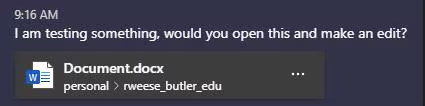
If you want to remove the permissions after you have shared a file via chat:
- Open the file
- Click the Share button
- Click the 3 dots in the top of the sharing window
- Click Manage Access
- Remove the person you shared it with
Scenario 2: If you are using the sync option and want to share a file via chat from within a channel that is synced to your file explorer (or Finder) then you have to choose the "upload from my computer" option instead of the OneDrive option. This creates a duplicate of the file rather than a link to it so you will have version control issues.
The correct way to share the file from the channel would be to use the SharePoint "Share" option which will eliminate the duplicate file issue.
Related Articles
Delete and recover files in Microsoft Teams
Delete a file from OneDrive Open OneDrive in Teams. Select My files . Hover over the file you want to delete and select More actions > Delete . Your file will be moved to Recycle bin. Recover a file from OneDrive Open OneDrive in Teams. Select ...How do I work on multiple files in Teams?
When using Microsoft Teams, you can only work on one file at a time within the Teams application itself. However, there are multiple ways outside of the Teams application to work on multiple files at the same time From the Files Area (left hand menu) ...Set Microsoft Teams to Start When Computer Starts (Windows or Mac)
This process is the same for a Windows machine or an Apple running the Mac OS. To have Teams start when the computer starts, follow these steps: Log in to Teams Click your profile icon in the top right corner Click Settings Make sure you are in the ...Open Microsoft Teams (MS 365 site) in Multiple Windows at Once
This article provides steps to open multiple Teams windows. If you want to sign in to MS 365 website using multiple accounts, we suggest that you use one browser for one account and a different browser for the other account. Any 2 browsers should ...How to Schedule and Manage Meetings in Outlook Web Access (OWA)
Scheduling and managing meetings in Outlook Web Access (OWA) is a straightforward process. Follow these steps to efficiently organize your meetings: Open Your Web Browser: Launch your preferred web browser and go to the OWA login page. ...